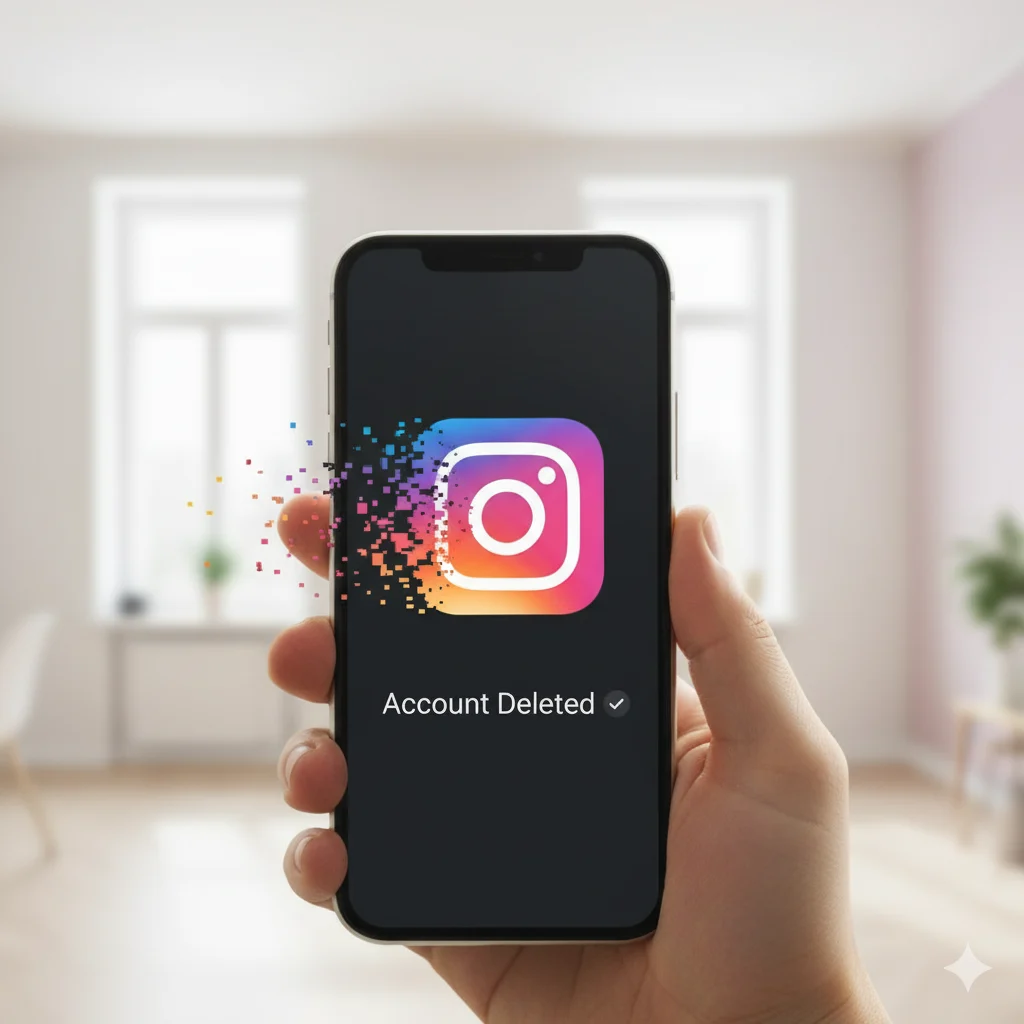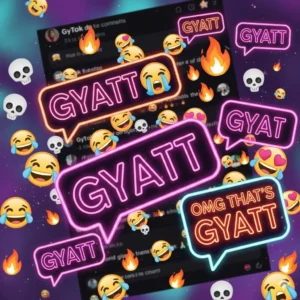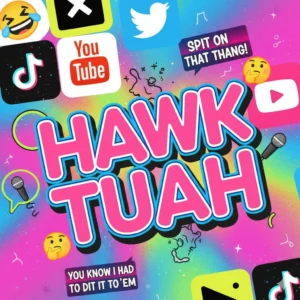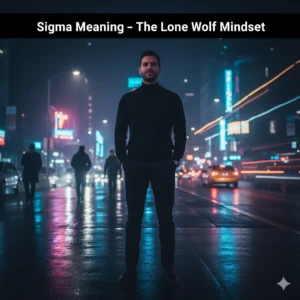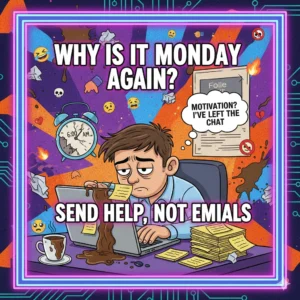Instagram is one of the world’s most popular social media platforms, but there are many reasons you might want to step away. Whether it’s to reduce screen time, protect your privacy, or take a mental health break, knowing how to delete Instagram safely is essential.
This guide walks you through every option — from temporarily deactivating your account to permanently deleting it — with step-by-step instructions for iPhone, Android, and web browsers. It also provides expert tips for backing up your data, clearing app cache, and securing your personal information.
🤔 Why Delete or Deactivate Instagram?
Before proceeding, it’s useful to understand why people remove Instagram:
- Digital detox: Reduce time spent scrolling.
- Privacy concerns: Limit personal data exposure to apps and third parties.
- Mental health benefits: Reduce anxiety and online comparison.
- Fresh start: Rebuild your account or start anew.
- Account inactivity: You no longer use Instagram.
Deciding your goal — temporary break or permanent deletion — determines which steps you should follow.
🔒 Step 1: Backup Your Instagram Data
Before deleting, ensure you save your photos, messages, and stories, because deletion is permanent.
How to Download Instagram Data
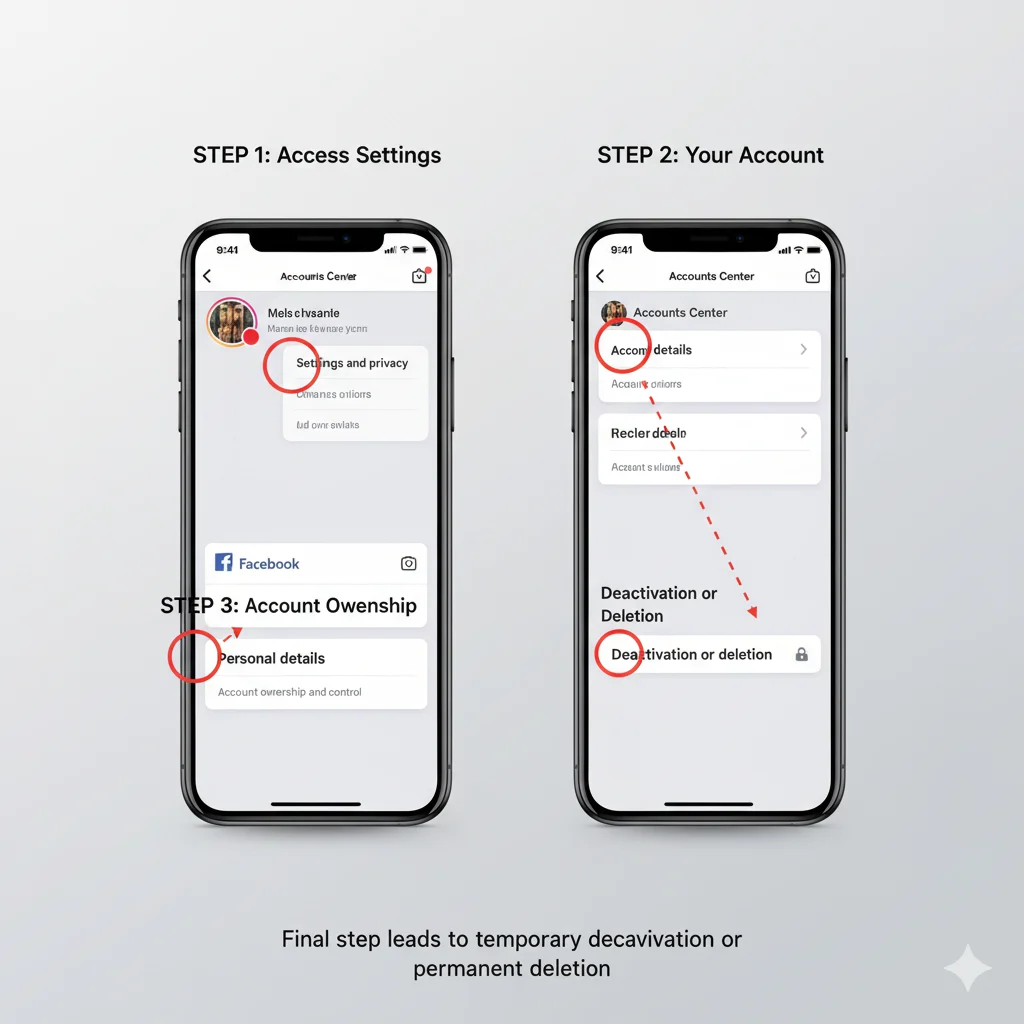
- Open Instagram and go to your Profile → Menu (☰) → Your Activity → Download Your Information.
- Enter the email address where you want to receive your data.
- Choose the file format (HTML or JSON).
- Tap Request Download.
Within 48 hours, Instagram will send a ZIP file containing your content. Keep it safe for future use.
🕓 Step 2: Decide — Deactivate vs Delete
Instagram offers two account removal options:
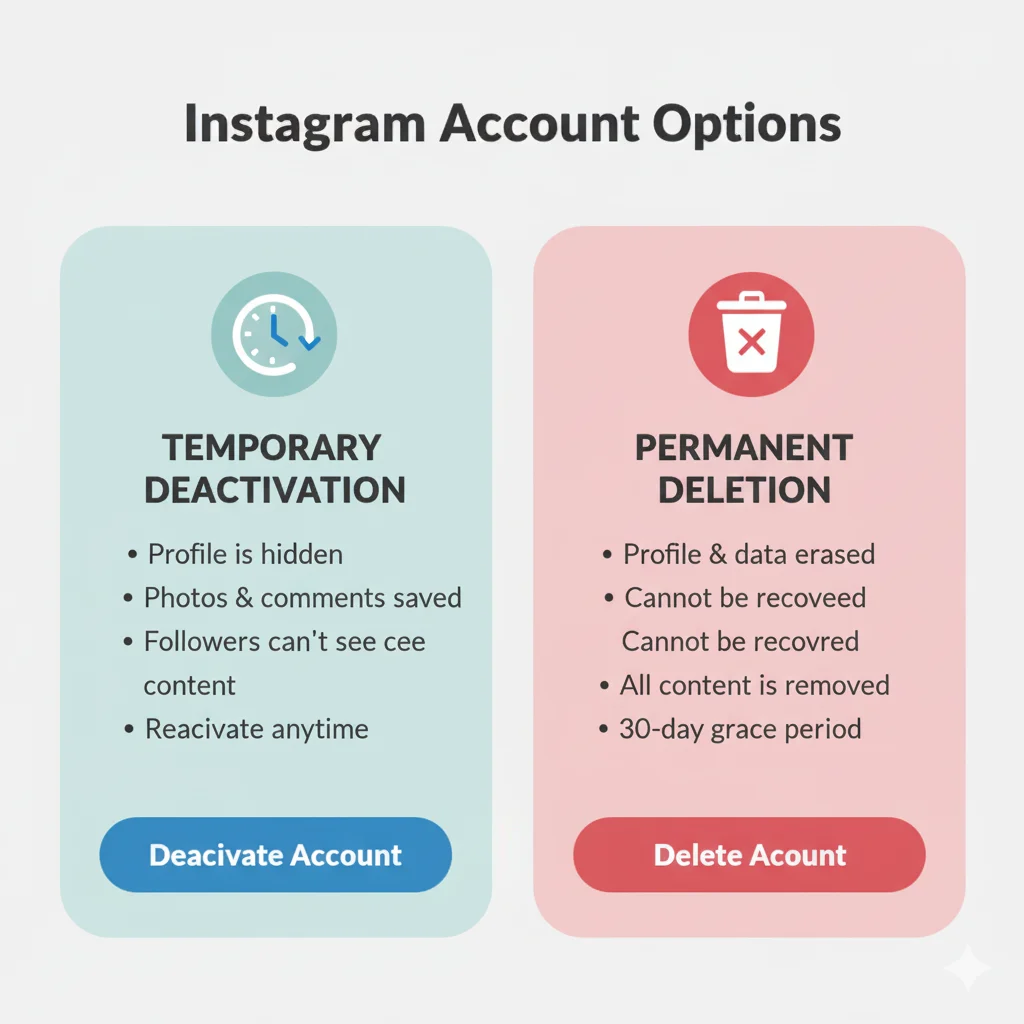
| Option | Description | Access |
|---|---|---|
| Deactivate Account | Temporarily hides profile, photos, and comments. You can reactivate anytime. | App or web |
| Delete Account | Permanently removes your account, photos, followers, and messages. | Only via web or delete page |
Tip: If you’re unsure, start with deactivation — it’s reversible.
⚙️ Step 3: How to Temporarily Deactivate Instagram
Follow these steps to hide your Instagram account temporarily:
On Mobile or Web Browser
- Visit Instagram.com and log in.
- Go to Profile → Edit Profile → Temporarily deactivate my account.
- Select a reason from the dropdown.
- Re-enter your password and tap Temporarily Deactivate Account.
Note: You can only deactivate once per week. Your profile and content remain hidden until you log back in.
🗑️ Step 4: How to Permanently Delete Instagram Account
If you want a full break, follow these steps to delete Instagram permanently.
On Mobile (iPhone or Android)
- Open Instagram → Profile → Menu (☰) → Settings and Privacy.
- Tap Accounts Center → Personal Details → Account Ownership and Control.
- Select Deactivation or Deletion → Delete Account → Continue.
- Enter your password and confirm.
Your account is scheduled for deletion. Instagram keeps it inactive for 30 days in case you change your mind.
On Web Browser
- Visit Instagram Account Deletion Page.
- Log in with username and password.
- Select a reason for deletion.
- Re-enter your password and click Permanently delete my account.
After 30 days, all photos, comments, followers, and messages are permanently removed.
🧹 Step 5: Clear App Cache (Optional but Recommended)
Even after deletion, leftover cache may remain on your device.
On iPhone
- Go to Settings → General → iPhone Storage → Instagram.
- Tap Delete App.
- Reinstall if needed later.
On Android
- Go to Settings → Apps → Instagram → Storage.
- Tap Clear Cache and Clear Data.
- Uninstall if desired.
This step ensures no temporary files or login info remain on your phone.
🧠 Step 6: Recover Deleted Account
If it’s been less than 30 days, you can restore your Instagram account:
- Open Instagram app.
- Log in with your previous credentials.
- Tap Reactivate Account.
After 30 days, recovery is impossible — deletion becomes permanent.
💡 Social Media Detox Alternatives
Not ready for permanent deletion? Try these options:
- Mute accounts without unfollowing.
- Set screen time limits using Instagram’s built-in tools.
- Uninstall temporarily and reinstall later.
- Turn off notifications to reduce distraction.
These alternatives provide peace of mind without losing your content.
🧩 Troubleshooting Common Issues
| Problem | Cause | Solution |
|---|---|---|
| Can’t find delete option | App version outdated | Update Instagram or use browser |
| Login issues | Wrong password | Reset via “Forgot Password” |
| Download link not received | Email delay | Check spam folder or retry after 24 hrs |
| Account still visible | Cached profile | Clear app cache or wait 24 hrs |
🔒 Privacy Tips Before Deletion
Protect your data before account removal:

- Remove connected apps and third-party logins.
- Delete saved login info from browsers.
- Revoke permissions from Facebook if accounts are linked.
- Review Login Activity for unauthorized devices.
These steps ensure no personal data remains after deletion.
🌍 Benefits of Deleting Instagram
Stepping away from Instagram can:
- Reduce screen time and improve focus
- Lower social anxiety and online comparison
- Increase productivity
- Give a fresh start for new content or accounts
Even temporary breaks have measurable mental health benefits.
🏁 Conclusion
Knowing how to delete Instagram puts you in control of your digital life. Back up your data, choose between deactivation or permanent deletion, and follow the right steps for your device.
Whether it’s a temporary break or a full exit, taking charge of your online presence improves privacy, focus, and peace of mind. 🌿